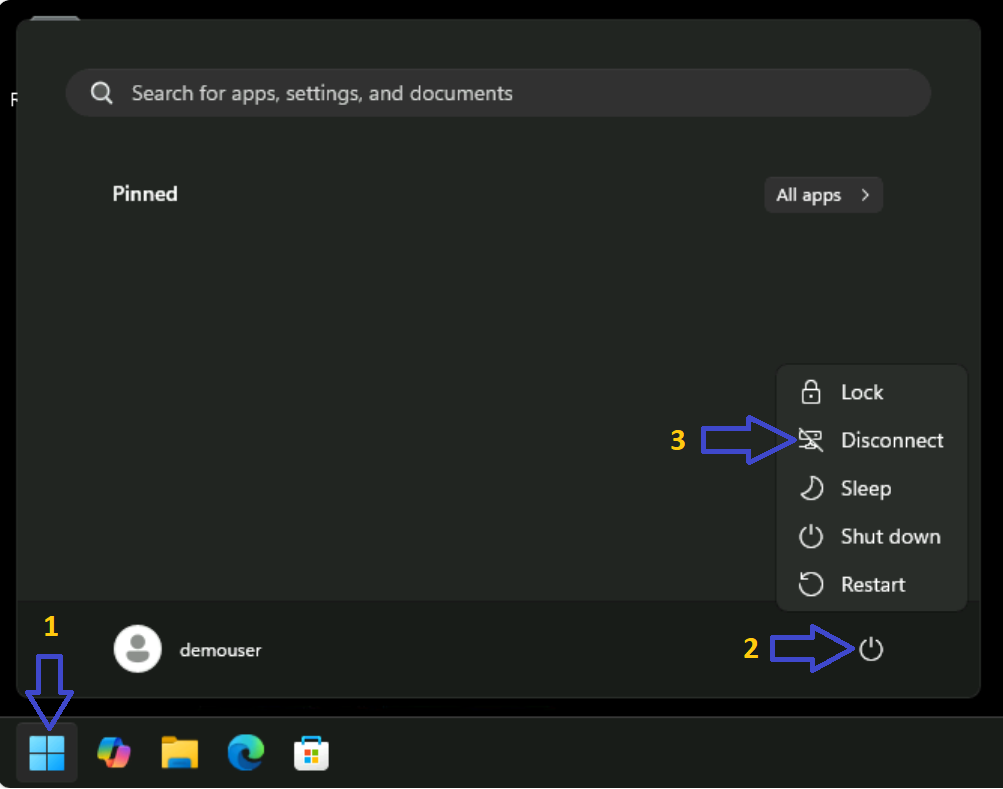In this Demo you will be able to access to one of our virtual machines in one of our labs; you will be able to experience how easy it is to access to a working desktop without installing any software; just follow the instructions below and you will have a working desktop in no time; few things to take in consideration before continuing:
- The virtual machine accessed does not have access to the internet and it is isolated for security, you will be able to access only to local software already installed in the machine.
- The access in this Demo does not require 2 factor authentication for simplicity, all our production environments require two factor authentication.
- We offer other type of custom remote access solutions this is a one approach.
- Don’t be afraid of use or stress the machine; Our virtual machine is back up and it will be restored to its original condition in no time.
Here are the steps to access the Virtual Machine:
1.- Open the following URL in your browser:
https://neovzla.asuscomm.com:3801/#/The Certificate warning in your browser is because this lab has a self-signed certificate, since this is a demo you can continue, just click “Advanced” and then “Continue“.
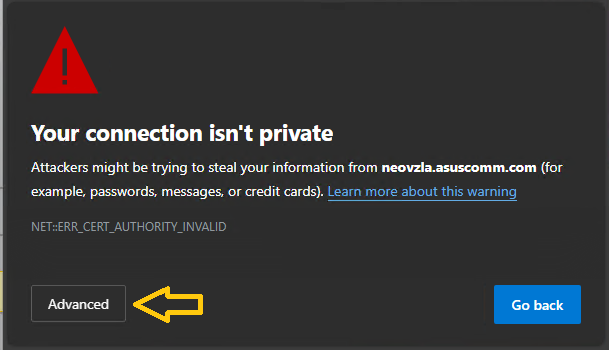
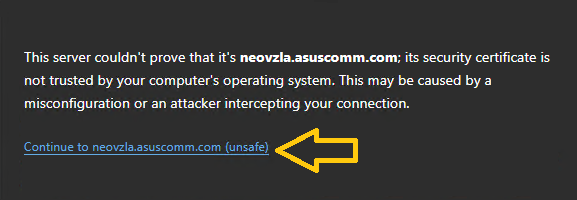
Once you have click in advanced and continue according to your browser menu, you will receive a login page like this:
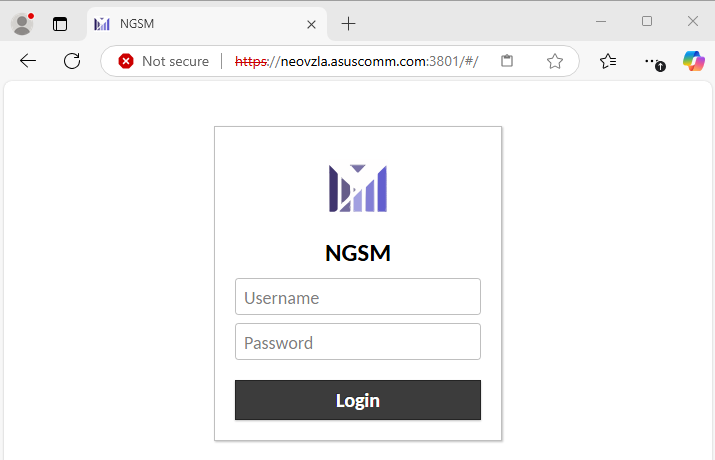
2.- Use the following credentials to login:
- Username: demouser
- Password: demouser
2.1- Once credentials are entered click “Login“.
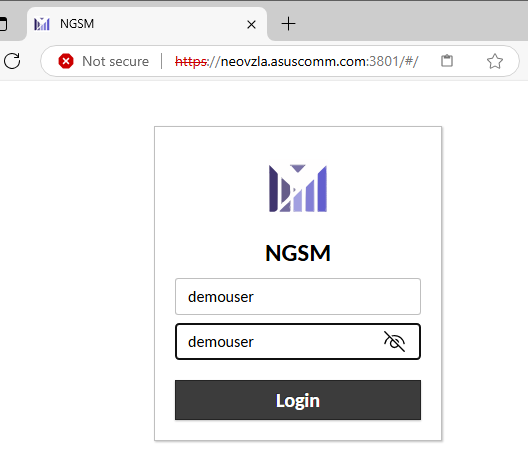
3.- Once logged in you will receive a desktop with windows OS.
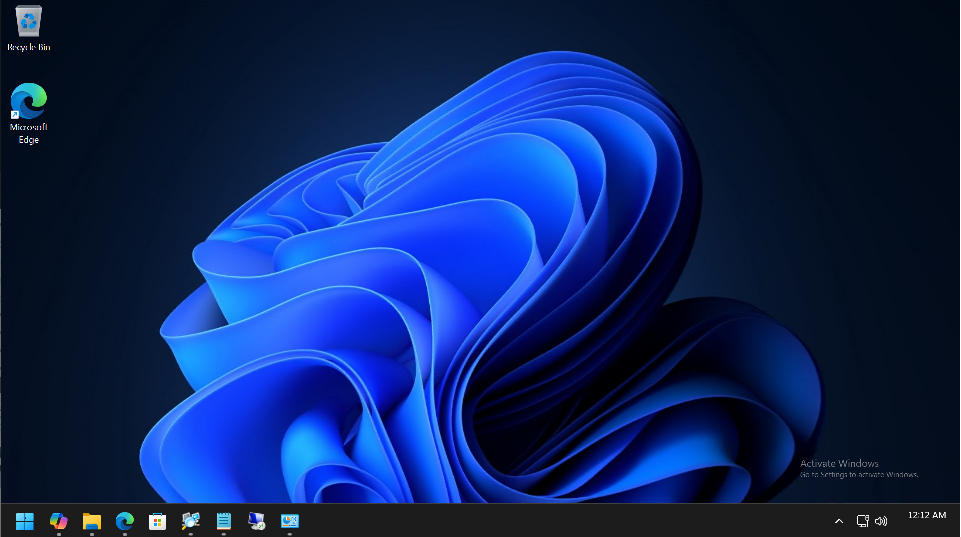
4.- To Close the session either close your browser tab or:
- Select Windows Icon
- Select the Power Button
- Select Disconnect.